Adding Documents to AP Transactions
You can add documents, such as receipts or invoices, to an Invoice, Adjustment, Quick Pay, or Check transaction. Attached documents can also be viewed from AP Current and AP History.
Before Starting
Enable the AP Trans: Document Security Options
-
Go to Tools > System Maintenance. On the Tables tab, select User Security, and then click Open.
-
Select a User Group from the list, and then click Security.
-
In the Keyword search box, enter A/P.
-
Select:
- A/P Trans: Document - View
- A/P Trans: Document - Add**
- A/P Trans: Document - Edit
- *A/P Trans Document - Delete
-
Click OK.
To Add a Document to an A/P Transaction
-
In AP Transaction Processing, add an Invoice.
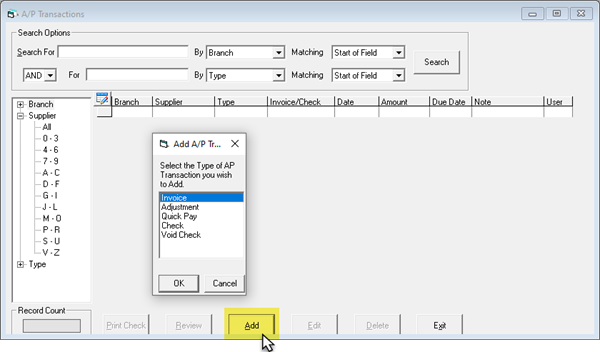
-
Fill in the Invoice data.
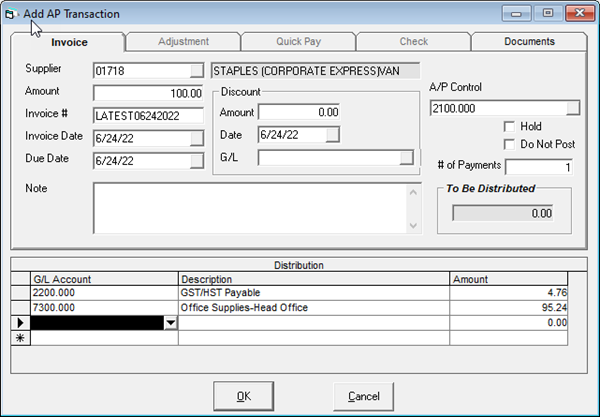
-
Click the Documents tab. Click Add, click the Browse button, select the document to add, and then click OK.
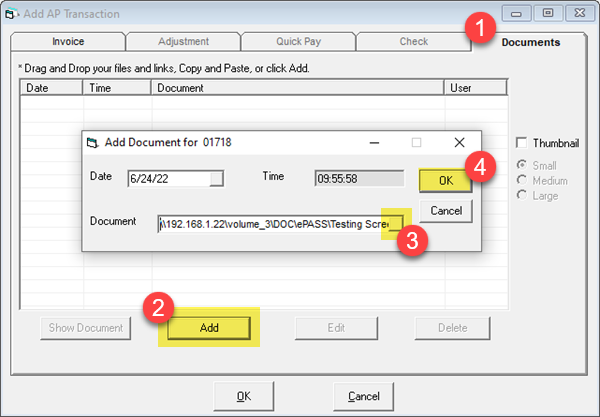
-
With the security options enabled, the user will be able to View, Add, Edit, or Delete the document. To view the document, select the document and click Show Document button.
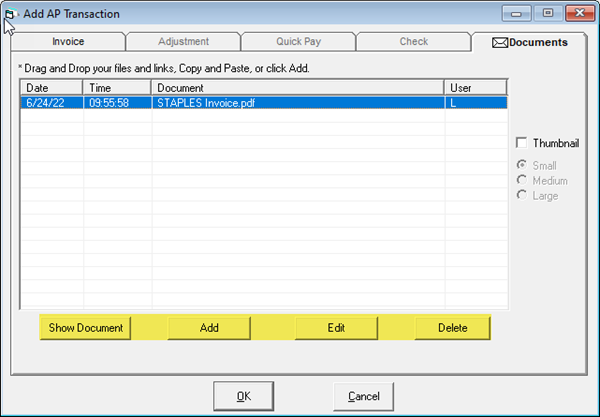
Viewing Documents in AP Current
Once the transaction has been posted, the document can be viewed in AP Current.
-
Go to AP > Supplier > Maintenance.
-
Search for a supplier, and then click AP Current.
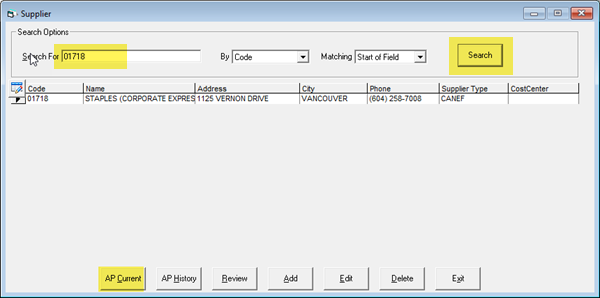
-
Select the transaction, and then click Review.
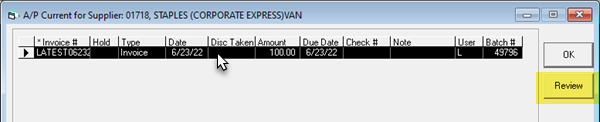
-
Click the Documents tab to view any attached documents.
Any records prior to June 21, 2022 will not show the allocation. Instead, you will see this error.
Viewing Documents in AP History
You can view documents attached to part transactions in AP History.
-
Go to AP > Supplier > Maintenance.
-
Search for a supplier, and then click AP History.
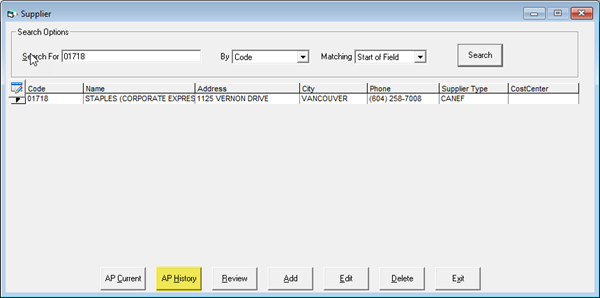
-
Select the transaction, and then click Review.
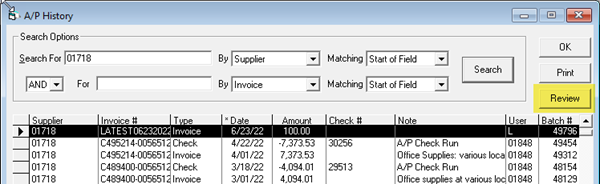
-
Click the Documents tab to view any attached documents.